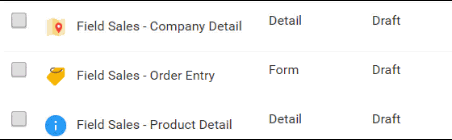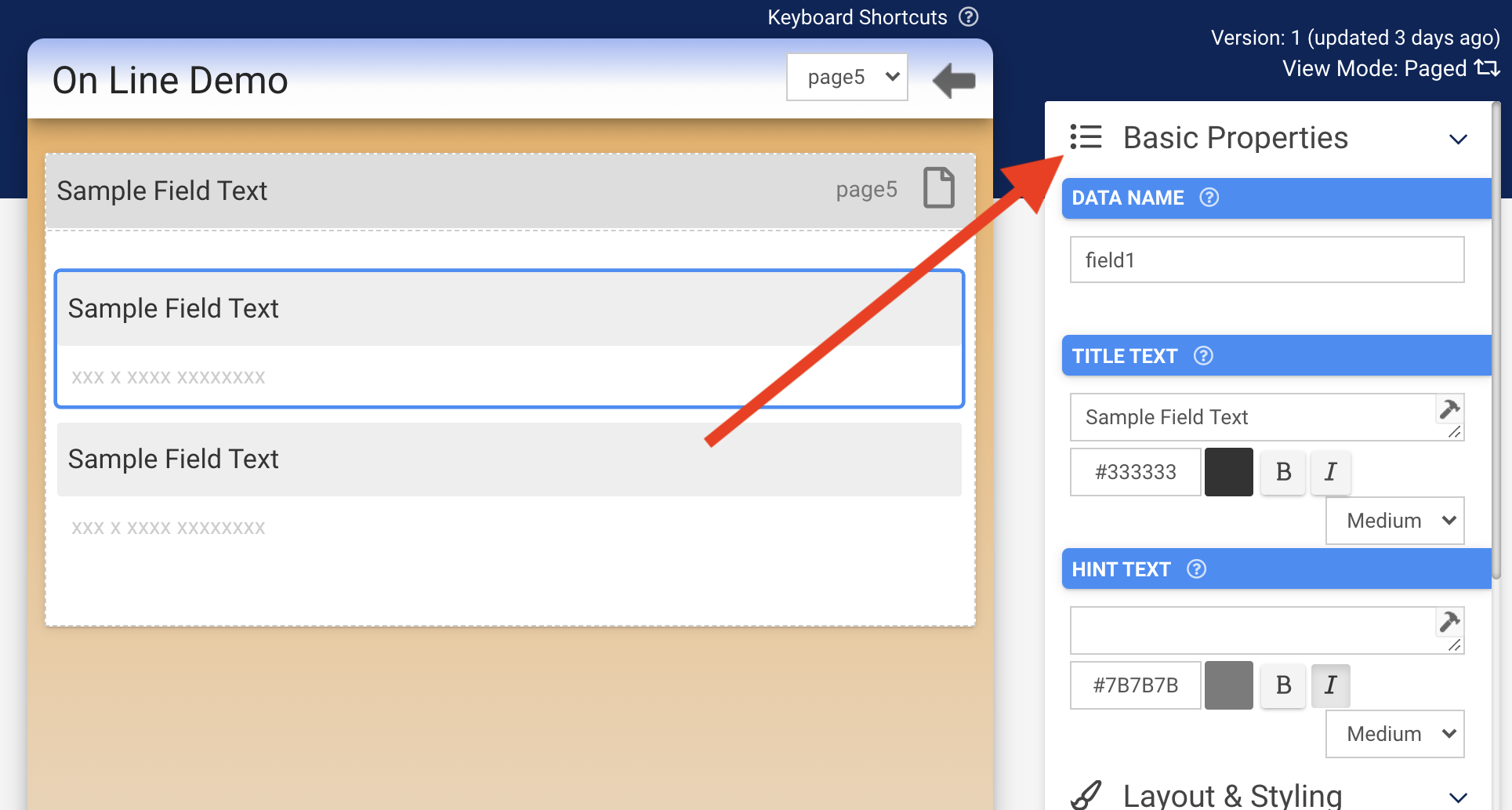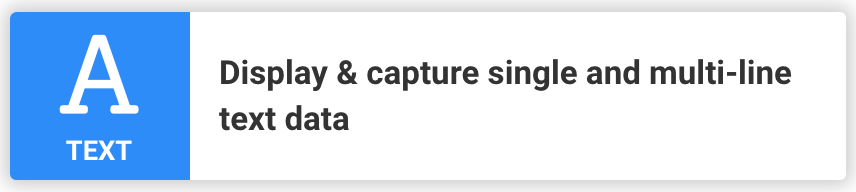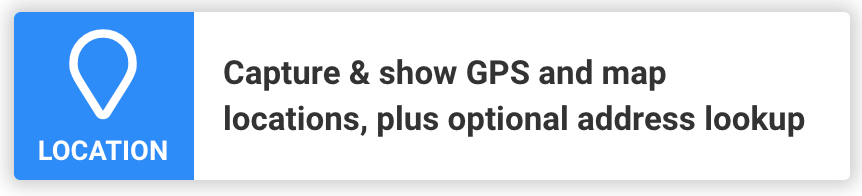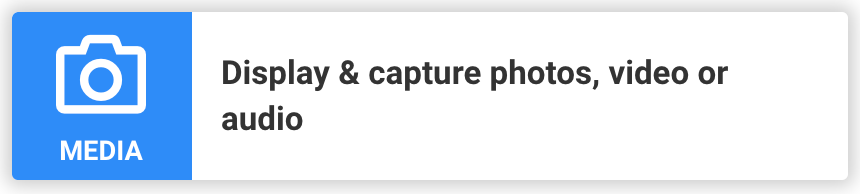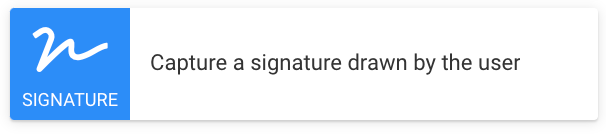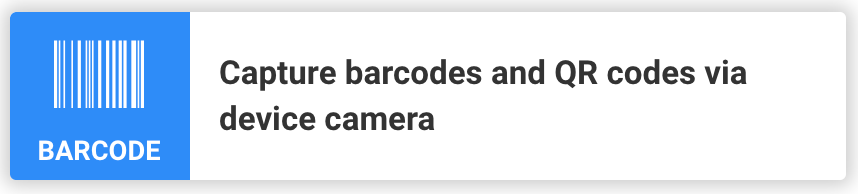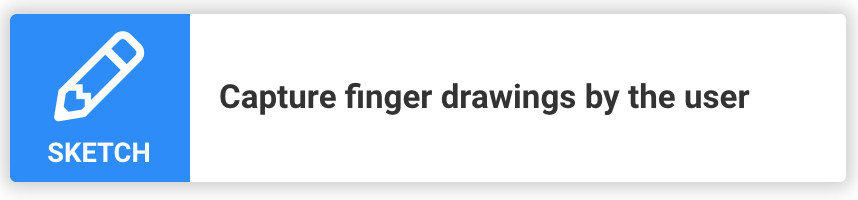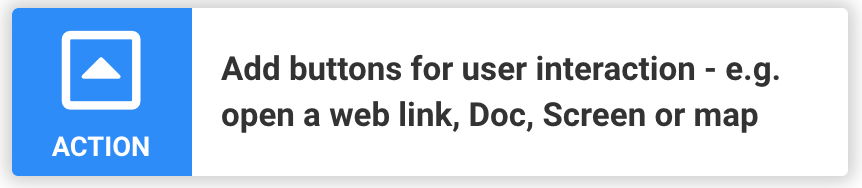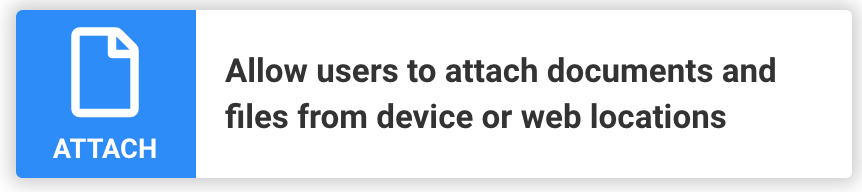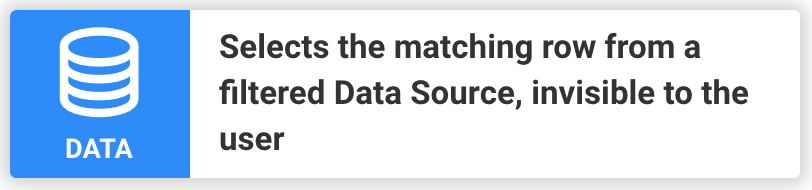After creating a new Form Screen, you will be taken to the Form Design screen. Every Form must have a Form design in order to be published.
You access the Form Designer screen via the “design” link that is displayed on the Forms Listing screen when you hover over a row.
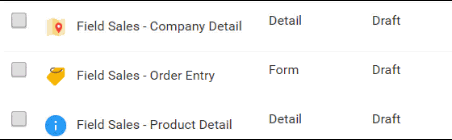
The Form Designer screen provides a visual view of your Form questions and gives you a drag and drop approach to creating your Form design.
Along the left section of the Designer you will see a column of question type icons and each one has brief description.
The field types available are as follows:

| Page / Group This is a common type that you should use whenever you want to repeat questions or show multiple fields on the same screen. |

| Section
This is a read-only field type that lets you display text and/or an image in the Form. |
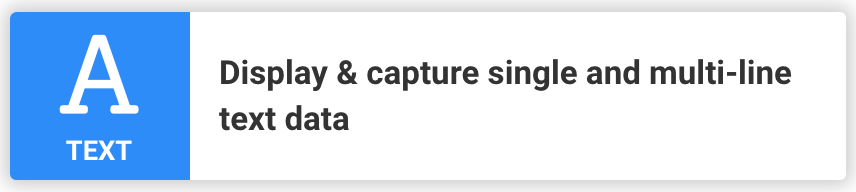
| Text
The simplest question type that allows capture of any text value. You can specify a desired format to force entry of values like email and web addresses, as well as phone numbers. |

| Numeric
For capture of number values. You can restrict to either integer or decimal values as well as the range of values permitted. |

| Date/Time
Allows capture of date and/or time values. |

| Choices
Allows you to specify a list of choices for the user to answer from. You can specify whether a Choices question permits only one answer or multiple answers. Choices questions can also use Data Sources for their options; Data Sources are a powerful feature that allow you to maintain answer lists centrally, sharing these lists between multiple Forms. |
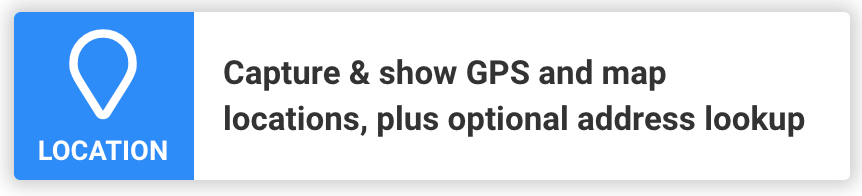
| Location
Allows the app user to capture a geographic location using their device GPS or by picking a point on a map. |
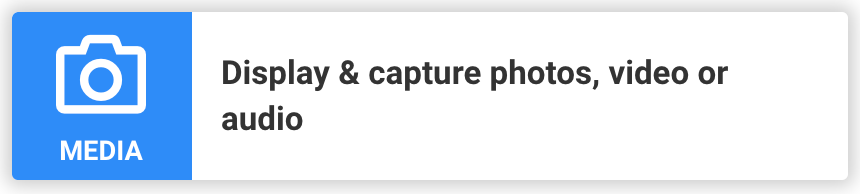
| Media
For capture of photos, video and audio using the app user’s device. Any media captured is uploaded as part of the Form entry. Please note that although the app may be able to manage hundreds of photos or perhaps a few videos, you must test your combination of your form design, your specific device type, and the connection bandwidth. You can break the application and field users may be stuck if you have not thoroughly tested your app using these rich controls. |
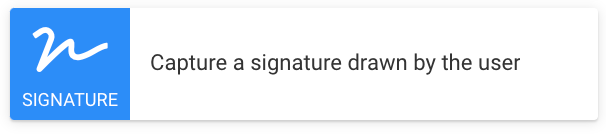
| Signature
Provides the ability to capture a signature on the device touch screen. As well, allows signatures from other persons to be captured on their own devices through scanning a QR code that displays in this field. The signature is then downloaded by the app user during Form entry. |

| Auto-Num
Generate a unique number sequence using your own custom format. Both online real-time and offline post-submission capabilities are available. |
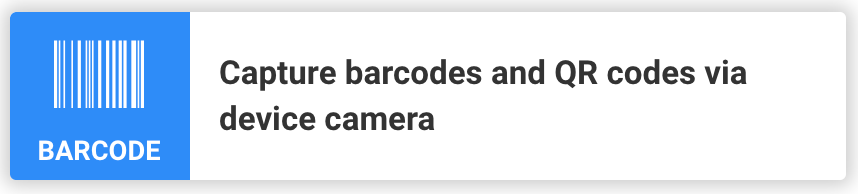
| Barcode
Allows the capture of common barcode formats and QR codes using the device camera. The answer value returned is the barcode contents – e.g., the product number found in the barcode. |
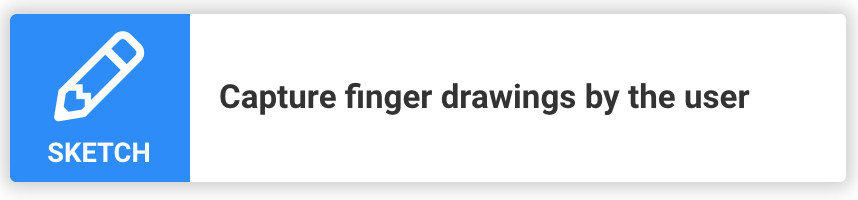
| Drawing / Sketch
Provides the ability to capture drawings on the device touch screen. This is useful for capturing signatures as well as sketching simple diagrams. |

| Hidden Field
Stores default or calculated values that are never displayed to the user. |
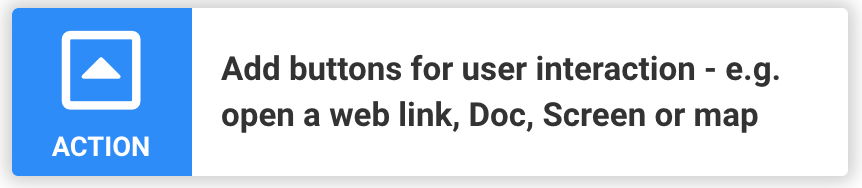
| User Action
Displays a button that can launch the user into a number of different actions such as dialing a phone number, opening a web page, creating an email, opening another Screen in the app, opening a Doc for reading or displaying a location/address on a map. |

| Table
Displays a table of rows, with each row containing the same repeated set of fields. Users can then add/edit rows by tapping through into a page of the row fields. |

| Gallery
Display and Capture multiple images with a set of accompanying fields, all at once. |
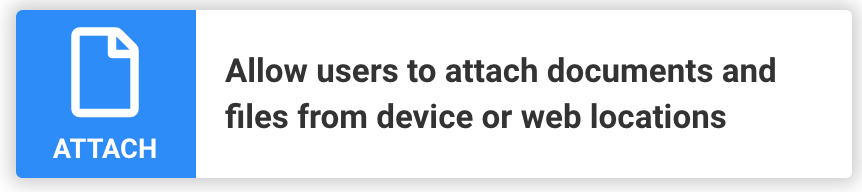
| Attach
Allow users to attach documents and files from device or web locations. Specify which file types are allowed, such as .pdf, .docx, .xlsx, etc. |
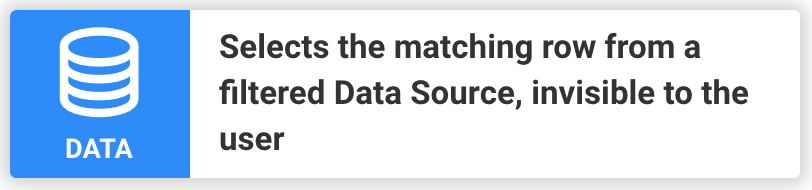
| Data
A hidden field that selects the matching row from a given Data Source based on the dynamic filters you specify. |

| Process Step/Form Task
This powerful question type allows you to create Forms that move between multiple app users – useful for processes like approvals or sign offs. Form Tasks create a “cut off” that will stop the Form wherever the Form Task appears and prompts the app user to choose someone else to send the Form onto. The Form entry is saved at that point and then sent as a Task to the selected person. So, you could have, say, an order Form which uses a Form Task to handle an approval process – the first app user creates the Form entry and fills out the order details, after which a Form Task sends the entry onto a supervisor for Approval as a Task. |

| REST
Fire a RESTful operation in real-time to retrieve data from a web service. |

| NFC Field
Reads and writes values stored on a Near Field Communication tag. (ANDROID ONLY; iOS coming soon!) |
You can move questions around to change the order, and drag questions in and out of Page Groups as you wish.
When you click on a question in the work area, you will notice that a Properties bar appears on the right-hand side of the screen.
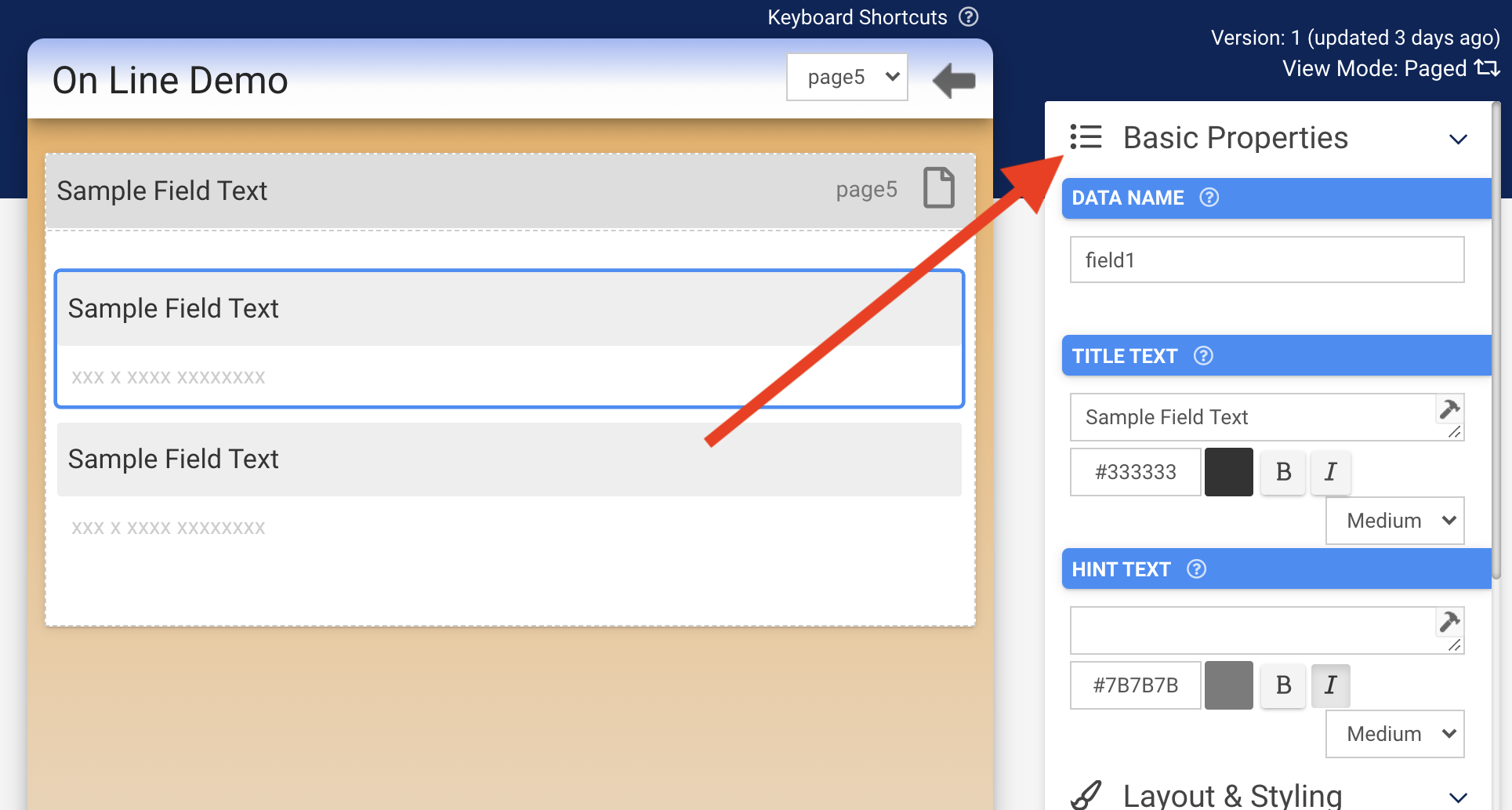
The Properties bar is where you specify the details and function of each question.
- Every question must have a unique Data Name which is the column heading you will see in the Data tab, as well in data exports you may perform.
Data Names cannot have spaces or special characters.
- Display Text is the question text that will display on the Form to the app user
- The Hint property lets you specify additional text to explain the question to the app user
- Most questions have Read Only and Required options, which enable you to prevent data entry and require an answer respectively.
The Read Only option is generally useful when you want to show a message or fixed answer to the app user.
- Most question types also have an Advanced section which lets you specify a default value, control question visibility, validate answers and redirect answers to another question.
Advanced properties require you to define a special formula that is similar to an Excel formula in nature. See our Creating Formula topic for details.
Once you created your Form design, make sure you click the “save changes” link in the options bar to save the contents.

After saving your changes, you can then go on to Test or Publish the form.
Go to the top.